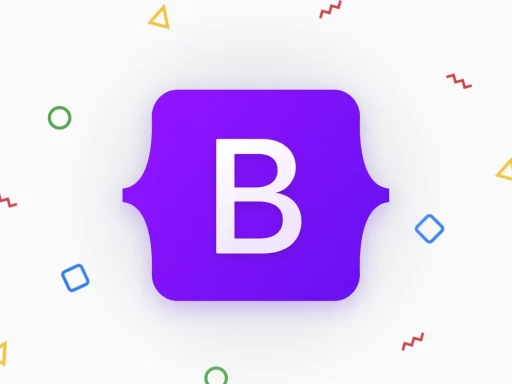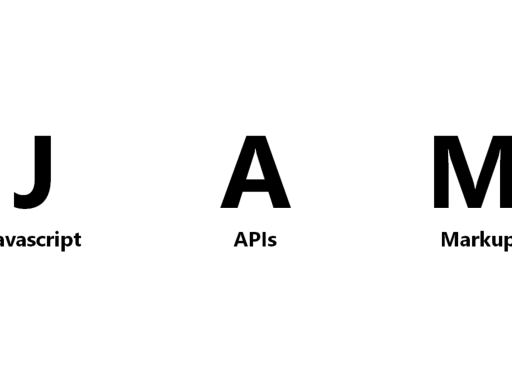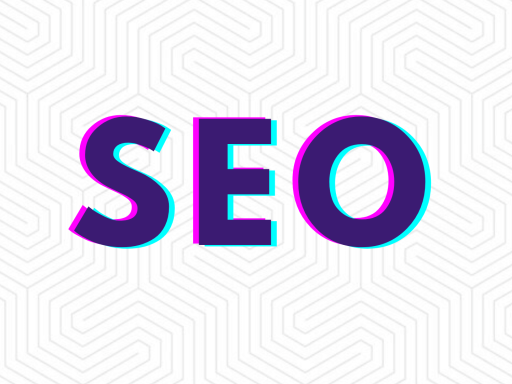In the ever-evolving world of web development, creating dynamic and responsive web pages is crucial for delivering engaging user experiences. React, a popular JavaScript library, has revolutionized how developers build web applications. Among its many features, React Hooks stand out as a powerful way to manage state and side effects in functional components. This comprehensive guide will take you through the process of creating dynamic web pages using React Hooks, offering detailed insights, best practices, and practical examples.
Table of Contents
- Introduction to React Hooks
- Setting Up Your Development Environment
- Understanding Core React Hooks
- Building a Dynamic Web Page
- 1. Creating a Functional Component
- 2. Using the
useStateHook - 3. Using the
useEffectHook - 4. Fetching Data with Hooks
- 5. Handling User Input
- 6. Managing Forms with Hooks
Introduction to React Hooks
What Are React Hooks?
React Hooks are functions that let you “hook into” React state and lifecycle features from function components. Introduced in React 16.8, Hooks allow you to use state and other React features without writing a class.
Benefits of Using Hooks
- Simplicity: Hooks simplify the code by removing the need for classes.
- Reusability: Custom hooks enable code reuse across different components.
- Better Organization: Hooks help in organizing related logic in a cohesive manner.
- Improved Readability: With Hooks, functional components are easier to read and maintain.
Setting Up Your Development Environment
Before diving into building dynamic web pages with React Hooks, you’ll need to set up your development environment.
Prerequisites
- Node.js and npm installed on your machine.
- Basic knowledge of JavaScript and React.
Installing Create React App
Create React App is a tool that sets up a new React project with a standard structure and build configuration.
npx create-react-app dynamic-web-pages
cd dynamic-web-pages
npm startUnderstanding Core React Hooks
React provides several built-in hooks that are essential for creating dynamic web pages. Let’s explore the core hooks: useState and useEffect.
useState
The useState hook allows you to add state to functional components. It returns an array containing the current state and a function to update it.
import React, { useState } from 'react';
function Counter() {
const [count, setCount] = useState(0);
return (
<div>
<p>You clicked {count} times</p>
<button onClick={() => setCount(count + 1)}>Click me</button>
</div>
);
}useEffect
The useEffect hook lets you perform side effects in functional components. It’s similar to lifecycle methods like componentDidMount, componentDidUpdate, and componentWillUnmount combined.
import React, { useState, useEffect } from 'react';
function Timer() {
const [count, setCount] = useState(0);
useEffect(() => {
const timer = setInterval(() => {
setCount(prevCount => prevCount + 1);
}, 1000);
return () => clearInterval(timer); // Cleanup
}, []);
return <div>Timer: {count}</div>;
}Building a Dynamic Web Page
Now that we understand the basics, let’s build a dynamic web page using React Hooks. We’ll create a simple application that fetches data from an API and displays it.
1. Creating a Functional Component
First, create a functional component that will serve as the base for our application.
import React from 'react';
function App() {
return (
<div className="App">
<header className="App-header">
<h1>Dynamic Web Page with React Hooks</h1>
</header>
</div>
);
}
export default App;2. Using the useState Hook
We’ll use the useState hook to manage the state of our application. Let’s add state to handle data fetching.
import React, { useState } from 'react';
function App() {
const [data, setData] = useState([]);
return (
<div className="App">
<header className="App-header">
<h1>Dynamic Web Page with React Hooks</h1>
</header>
</div>
);
}
export default App;3. Using the useEffect Hook
Next, we’ll use the useEffect hook to fetch data from an API when the component mounts.
import React, { useState, useEffect } from 'react';
function App() {
const [data, setData] = useState([]);
useEffect(() => {
fetch('https://api.example.com/data')
.then(response => response.json())
.then(data => setData(data))
.catch(error => console.error('Error fetching data:', error));
}, []);
return (
<div className="App">
<header className="App-header">
<h1>Dynamic Web Page with React Hooks</h1>
</header>
<ul>
{data.map(item => (
<li key={item.id}>{item.name}</li>
))}
</ul>
</div>
);
}
export default App;4. Fetching Data with Hooks
In the example above, we used useEffect to fetch data from an API. Let’s break it down:
- The
useEffecthook runs after the initial render and fetches data from the API. - The empty dependency array (
[]) ensures the effect runs only once, mimickingcomponentDidMount. - The
setDatafunction updates the state with the fetched data.
5. Handling User Input
To make our web page interactive, we’ll add a form to handle user input. We’ll use the useState hook to manage form data.
import React, { useState, useEffect } from 'react';
function App() {
const [data, setData] = useState([]);
const [inputValue, setInputValue] = useState('');
useEffect(() => {
fetch('https://api.example.com/data')
.then(response => response.json())
.then(data => setData(data))
.catch(error => console.error('Error fetching data:', error));
}, []);
const handleInputChange = (event) => {
setInputValue(event.target.value);
};
const handleSubmit = (event) => {
event.preventDefault();
// Handle form submission logic
console.log('Form submitted:', inputValue);
};
return (
<div className="App">
<header className="App-header">
<h1>Dynamic Web Page with React Hooks</h1>
</header>
<form onSubmit={handleSubmit}>
<input
type="text"
value={inputValue}
onChange={handleInputChange}
/>
<button type="submit">Submit</button>
</form>
<ul>
{data.map(item => (
<li key={item.id}>{item.name}</li>
))}
</ul>
</div>
);
}
export default App;6. Managing Forms with Hooks
In the code above:
- The
inputValuestate is used to store the current value of the input field. - The
handleInputChangefunction updates the state as the user types. - The
handleSubmitfunction handles form submission, preventing the default behavior and logging the input value.
Advanced Hook Usage
Beyond the basic hooks, React offers advanced hooks for more complex scenarios.
1. Custom Hooks
Custom hooks allow you to extract and reuse logic across multiple components. Let’s create a custom hook for fetching data.
import { useState, useEffect } from 'react';
function useFetch(url) {
const [data, setData] = useState([]);
const [loading, setLoading] = useState(true);
useEffect(() => {
fetch(url)
.then(response => response.json())
.then(data => {
setData(data);
setLoading(false);
})
.catch(error => console.error('Error fetching data:', error));
}, [url]);
return { data, loading };
}
export default useFetch;2. useContext for State Management
The useContext hook provides a way to share state across the component tree without passing props down manually.
import React
, { useContext, useState, createContext } from 'react';
const AppContext = createContext();
function AppProvider({ children }) {
const [data, setData] = useState([]);
return (
<AppContext.Provider value={{ data, setData }}>
{children}
</AppContext.Provider>
);
}
function App() {
const { data, setData } = useContext(AppContext);
useEffect(() => {
fetch('https://api.example.com/data')
.then(response => response.json())
.then(data => setData(data))
.catch(error => console.error('Error fetching data:', error));
}, [setData]);
return (
<div className="App">
<header className="App-header">
<h1>Dynamic Web Page with React Hooks</h1>
</header>
<ul>
{data.map(item => (
<li key={item.id}>{item.name}</li>
))}
</ul>
</div>
);
}
export default function Root() {
return (
<AppProvider>
<App />
</AppProvider>
);
}3. useReducer for Complex State Logic
The useReducer hook is useful for managing complex state logic. It is an alternative to useState for more intricate state transitions.
import React, { useReducer } from 'react';
const initialState = { count: 0 };
function reducer(state, action) {
switch (action.type) {
case 'increment':
return { count: state.count + 1 };
case 'decrement':
return { count: state.count - 1 };
default:
return state;
}
}
function Counter() {
const [state, dispatch] = useReducer(reducer, initialState);
return (
<div>
<p>Count: {state.count}</p>
<button onClick={() => dispatch({ type: 'increment' })}>Increment</button>
<button onClick={() => dispatch({ type: 'decrement' })}>Decrement</button>
</div>
);
}Best Practices for Using React Hooks
To make the most out of React Hooks, follow these best practices:
1. Keep Hooks at the Top Level
Always call hooks at the top level of your component or custom hook. Avoid calling hooks inside loops, conditions, or nested functions.
2. Use Custom Hooks for Reusability
Extract repetitive logic into custom hooks to promote code reuse and separation of concerns.
3. Manage Side Effects with useEffect
Use the useEffect hook for side effects, such as data fetching, subscriptions, and manually changing the DOM.
4. Clean Up Effects
Return a cleanup function from useEffect to clean up resources like timers, subscriptions, or event listeners.
5. Follow Dependency Rules
Include all dependencies in the dependency array of useEffect to avoid stale closures and ensure the effect runs correctly.
Conclusion
Creating dynamic web pages with React Hooks is a powerful and efficient way to build responsive and interactive applications. By understanding and utilizing core hooks like useState and useEffect, and exploring advanced hooks such as custom hooks, useContext, and useReducer, you can elevate your React development skills and deliver compelling user experiences.
Stay updated with the latest in React development by visiting React’s official documentation, and keep experimenting with Hooks to unlock their full potential in your projects. Happy coding!